-
-
-
ABOUT US

-
SERVICE AND SUPPORT

ABOUT US
Interprets Infinite Colors
How to clean the print head by Brother printer
If horizontal lines or blank Spaces appear on the page when printing, please clean the print head.

1.Press [Ink] >[ Cleaning print head] on the screen of printer.
[Ink] >[ Cleaning print head] on the screen of printer.
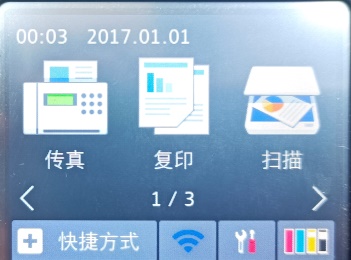
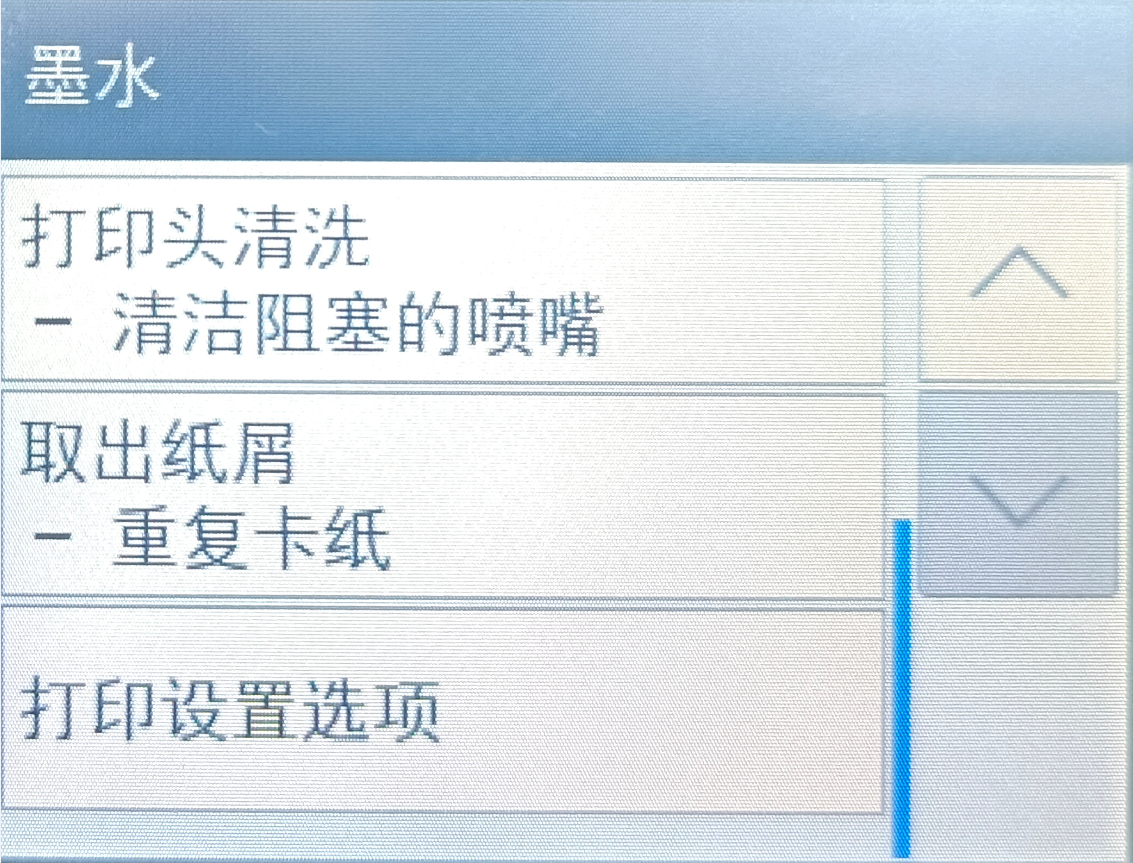
You can also press [Settings] >[Maintenance] > [ Cleaning print head].
[Settings] >[Maintenance] > [ Cleaning print head].
2.Press [Black Only], [Color Only] or [All] according to the actual situation.
Choose to wash black alone or three other colors (yellow/cyan/magenta) at the same time or all four colors at the same time.
3.Press [Normal], [Strong] or [Strongest]
4.Press [Start]. The device will clean the print head
Notice:
If you have cleaned the print head and the print quality has not improved, replace the cartridge corresponding to the color in question with a new cartridge and clean the print head again.
You can also clen the print head by computer
Open Printer preferences, select Maintenance, select Cleaning print head, select Black only, Color only or All options from the cleaning color, then click Next, select Regular, Strong or Strongest options from the cleaning level, then click Next, click Start and the device starts cleaning.
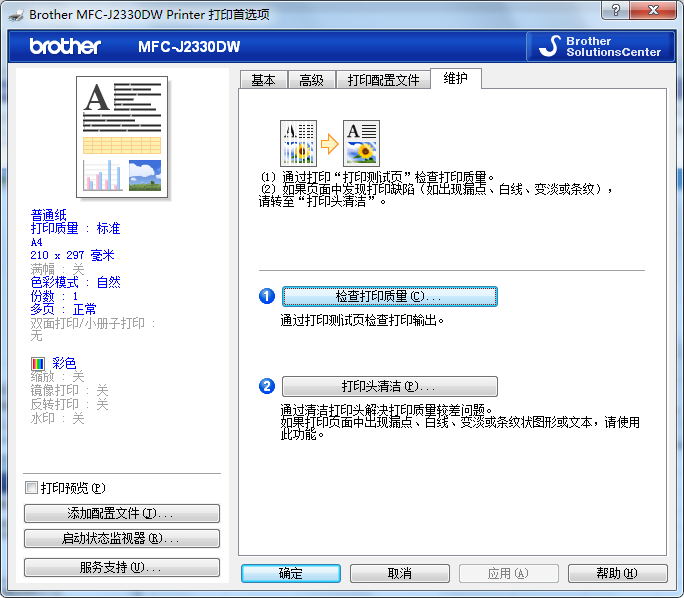
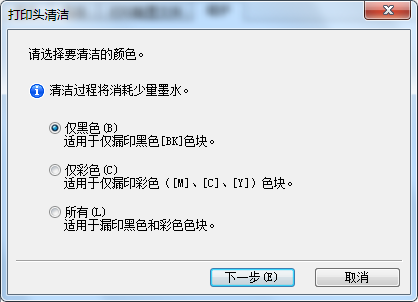
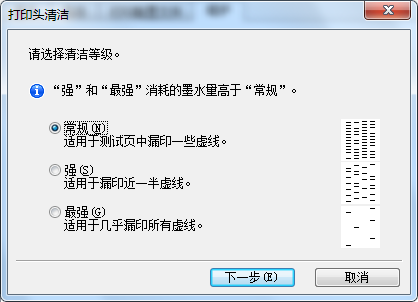
Previous Page
Copyright © 2025 Zhuhai National Resources & Jingjie Printing Technology Co., Ltd
COOKIES
Our website uses cookies and similar technologies to personalize the advertising shown to you and to help you get the best experience on our website. For more information, see our Privacy & Cookie Policy
COOKIES
Our website uses cookies and similar technologies to personalize the advertising shown to you and to help you get the best experience on our website. For more information, see our Privacy & Cookie Policy
These cookies are necessary for basic functions such as payment. Standard cookies cannot be turned off and do not store any of your information.
These cookies collect information, such as how many people are using our site or which pages are popular, to help us improve the customer experience. Turning these cookies off will mean we can't collect information to improve your experience.
These cookies enable the website to provide enhanced functionality and personalization. They may be set by us or by third-party providers whose services we have added to our pages. If you do not allow these cookies, some or all of these services may not function properly.
These cookies help us understand what you are interested in so that we can show you relevant advertising on other websites. Turning these cookies off will mean we are unable to show you any personalized advertising.
