-
-
-
ABOUT US

-
SERVICE AND SUPPORT

ABOUT US
Interprets Infinite Colors
How to check the printing alignment by Brother printer
If the printed text is blurred or the image is faded, adjust the print alignment. If the print alignment is not adjusted correctly, the text will look blurry or curved as the image below.
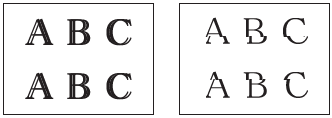
1.Press [Ink] > [Improve Print quality] > [Print Alignment] On the printer screen.
[Ink] > [Improve Print quality] > [Print Alignment] On the printer screen.
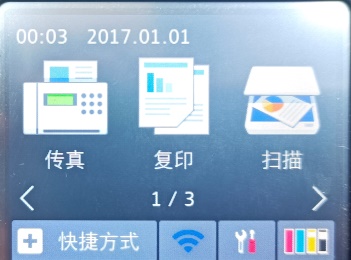

You can also press [Settings]>[Maintenance]> [Improve Print quality]> [Print Alignment].
2.Press [Next]
3.Press ▲ or ▼ to display the paper size that needs to be adjusted for print alignment, and then press the displayed paper size.
4.Press [Standard Alignment] or [Advanced Alignment].
5.Load the paper of the selected size into the carton, then press [Start]
The device will print the alignment test page.
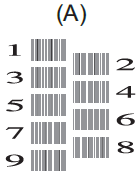
6.For (A), press ▲ or ▼ to display the number of the print with the lowest vertical line resolution (1 to 9), and then press the number displayed (in the example above, number 6 is the best choice).
7.Press [OK]. Repeat this step for the other styles.
You can also perform print alignment operations by computer.
Open printer Preferences, select Advanced, select Other print options, select Reduce uneven Lines option, select appropriate size of paper option, click OK to return to the Printer Driver window.
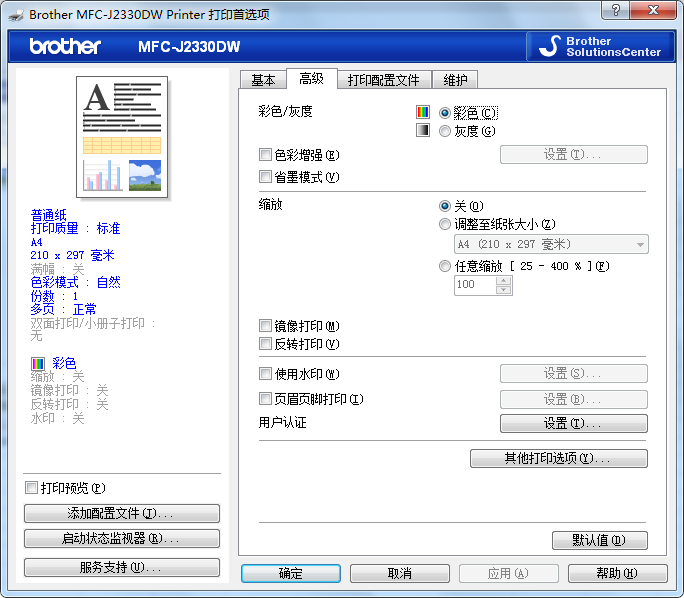
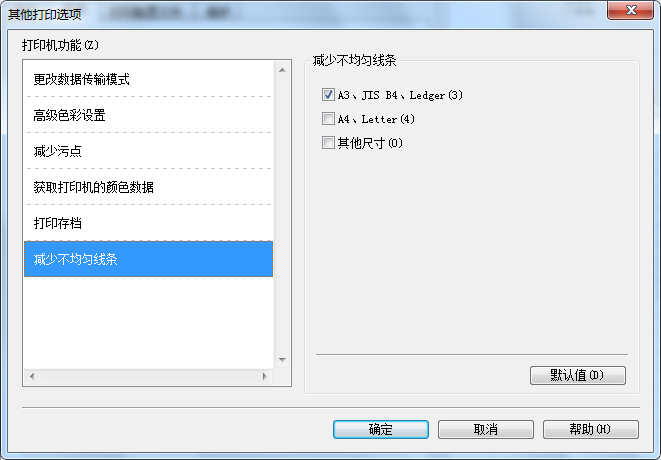
Previous Page
Previous Page
Copyright © 2025 Zhuhai National Resources & Jingjie Printing Technology Co., Ltd
COOKIES
Our website uses cookies and similar technologies to personalize the advertising shown to you and to help you get the best experience on our website. For more information, see our Privacy & Cookie Policy
COOKIES
Our website uses cookies and similar technologies to personalize the advertising shown to you and to help you get the best experience on our website. For more information, see our Privacy & Cookie Policy
These cookies are necessary for basic functions such as payment. Standard cookies cannot be turned off and do not store any of your information.
These cookies collect information, such as how many people are using our site or which pages are popular, to help us improve the customer experience. Turning these cookies off will mean we can't collect information to improve your experience.
These cookies enable the website to provide enhanced functionality and personalization. They may be set by us or by third-party providers whose services we have added to our pages. If you do not allow these cookies, some or all of these services may not function properly.
These cookies help us understand what you are interested in so that we can show you relevant advertising on other websites. Turning these cookies off will mean we are unable to show you any personalized advertising.
