-
-
-
ABOUT US

-
SERVICE AND SUPPORT

ABOUT US
Interprets Infinite Colors
How to check the printing quality of Brother printer
If the print page appears faded or streaked with color, or if text is missing, the print head nozzle may be blocked. Please print a test page and view the print pattern to check the nozzle.
1.Press the [Ink]> [ Improving print quality] >[ Check print quality] on the screen of printer.
[Ink]> [ Improving print quality] >[ Check print quality] on the screen of printer.
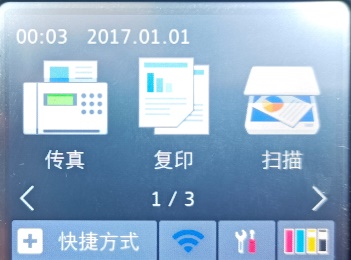
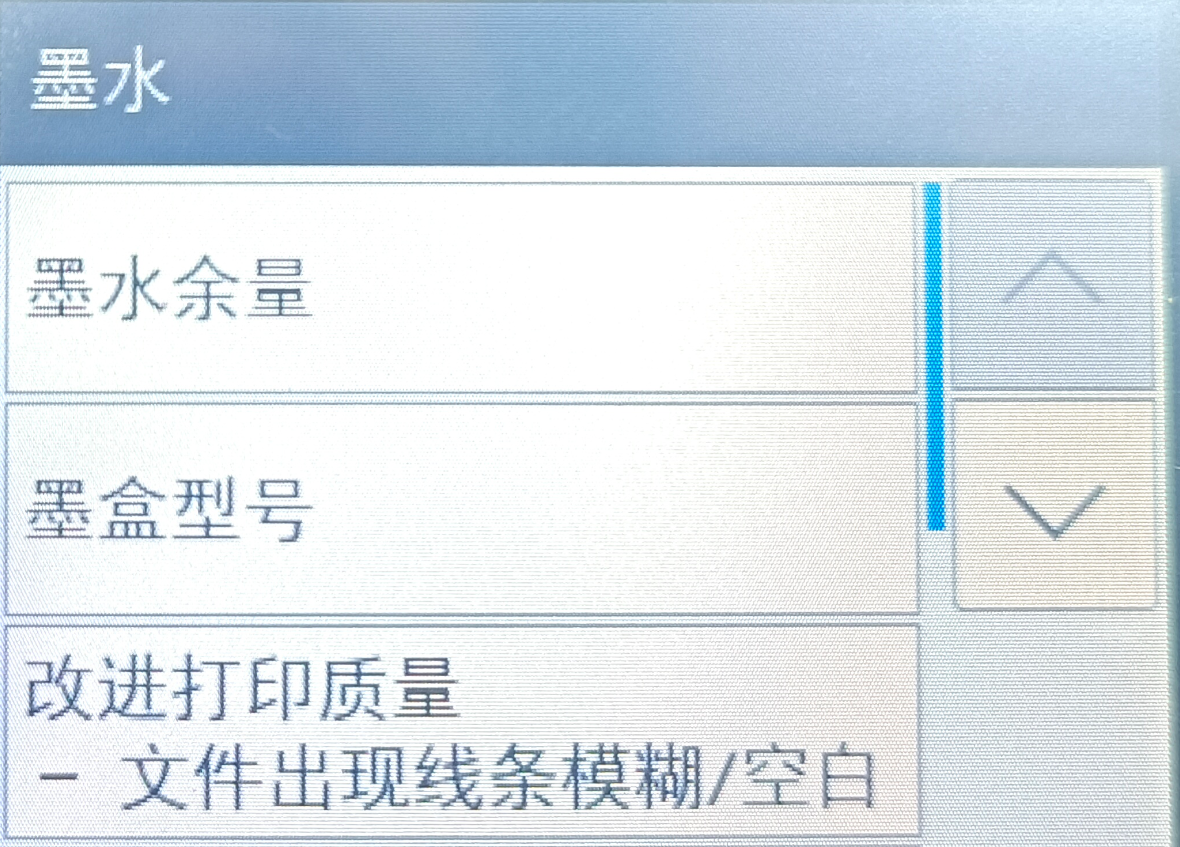
Or you can press [Settings] > [ Maintenance] > [ Improving print quality] > [ Check print quality].
[Settings] > [ Maintenance] > [ Improving print quality] > [ Check print quality].
2.Press [Start]. The device will print the test page.
3.Check the printing quality of four colors.
4.The screen will show the print quality. Then as follows:
1)If all the lines are clear, press [No] and then press to complete the test.
to complete the test.
2)If any lines are missing (please refer to the schematic below), press [Yes].
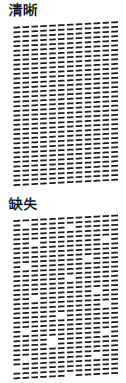
5.The touch screen will ask you to check the print quality of the colored blocks. Refer to the number of the drawing that best matches the printing effect (1~4).
6.Then as follows:
1)If you need to clean the print head, press [Start] to start the cleaning process.
2)If you do not need to clean the print head, the maintenance screen will appear. Press 。
。
Or you can check the print quality by the computer. Open Printer Preferences, select Maintenance, select Check Print Quality, and click Start.
The device will print the test page.
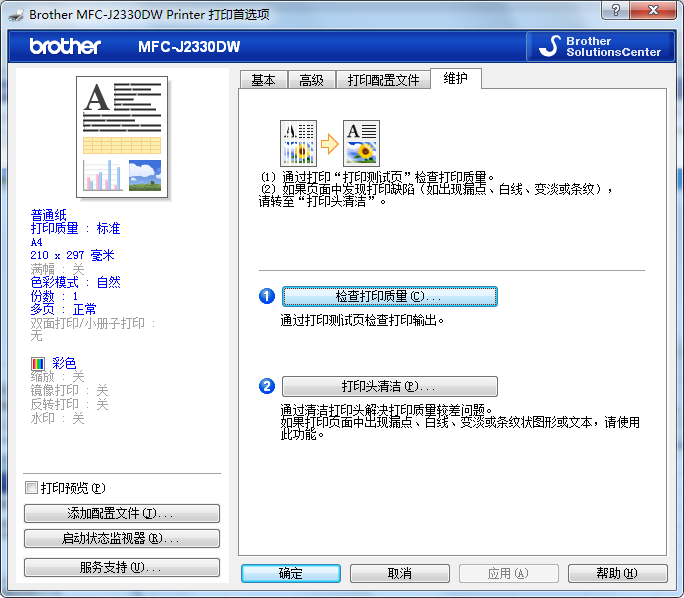

Previous Page
Copyright © 2025 Zhuhai National Resources & Jingjie Printing Technology Co., Ltd
COOKIES
Our website uses cookies and similar technologies to personalize the advertising shown to you and to help you get the best experience on our website. For more information, see our Privacy & Cookie Policy
COOKIES
Our website uses cookies and similar technologies to personalize the advertising shown to you and to help you get the best experience on our website. For more information, see our Privacy & Cookie Policy
These cookies are necessary for basic functions such as payment. Standard cookies cannot be turned off and do not store any of your information.
These cookies collect information, such as how many people are using our site or which pages are popular, to help us improve the customer experience. Turning these cookies off will mean we can't collect information to improve your experience.
These cookies enable the website to provide enhanced functionality and personalization. They may be set by us or by third-party providers whose services we have added to our pages. If you do not allow these cookies, some or all of these services may not function properly.
These cookies help us understand what you are interested in so that we can show you relevant advertising on other websites. Turning these cookies off will mean we are unable to show you any personalized advertising.
